How To Stop Symantec Endpoint Protection In Windows 10
We desire to disable Symantec Endpoint Protection temporarily. Sometimes y'all need to run a file, and Symantec Endpoint Protection (SEP) does not allow you open the file. You don't have options to whitelist the file because SEP is managed by the organization. In this article, you will learn how to force disable SEP. It's always great to bypass configurations fabricated past organizations, right? Remember to disable SEP only if you know what y'all are doing!
Tabular array of contents
- What is happening?
- Stop the service Symantec Endpoint Protection (SEP)
- Disable Symantec Endpoint Protection (SEP) through Windows Services
- Boot into safe manner
- Disable Symantec Endpoint Protection (SEP) through Registry Editor
- Registry values
- Kick to normal
- Result of Symantec Endpoint Protection (SEP)
- Decision
What is happening?
We want to install an application. When browsing to the application, Symantec Endpoint Protection Notification appears on the screen.
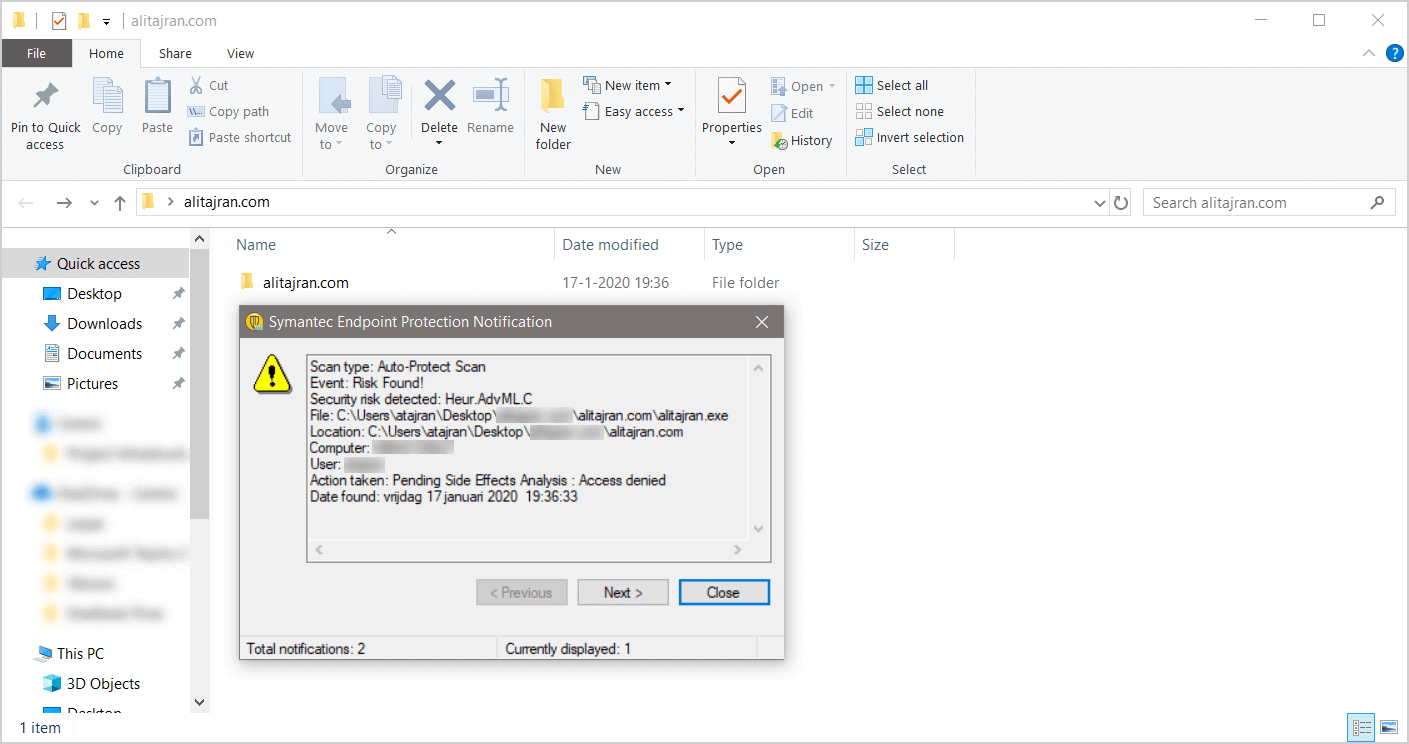
Nosotros know that the file alitajran.exe in the binder alitajran.com is not a malicious file. The security adventure Heur.AdvML.C is a false positive.
False positives (false alarms) are harmless files or URLs that are incorrectly identified equally malicious past the antivirus program.
Stop the service Symantec Endpoint Protection (SEP)
Start the program Run and run the command smc -stop to disable the service. The password prompt bulletin appears.
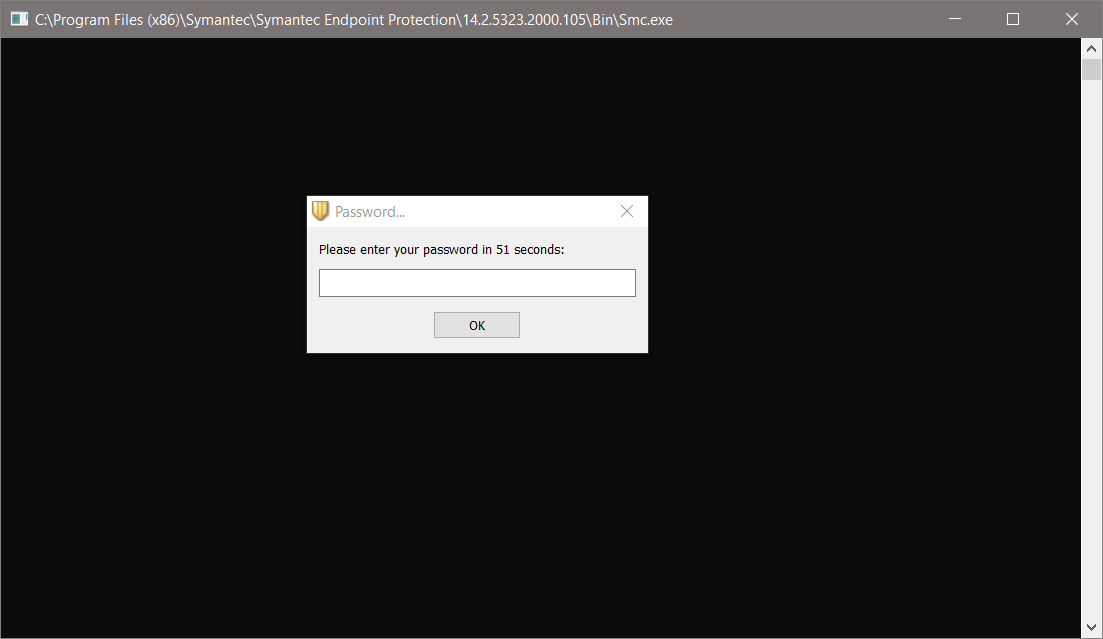
We don't have the password. We tin can't disable Symantec Endpoint Protection through the control.
Disable Symantec Endpoint Protection (SEP) through Windows Services
Click on Windows Get-go and search for services. Open up Windows Services. You tin also start the programme Run. Type services.msc and click on OK.
Search for Symantec Endpoint Protection and double click on the proper name. The services of Symantec Endpoint Protection are grayed out.
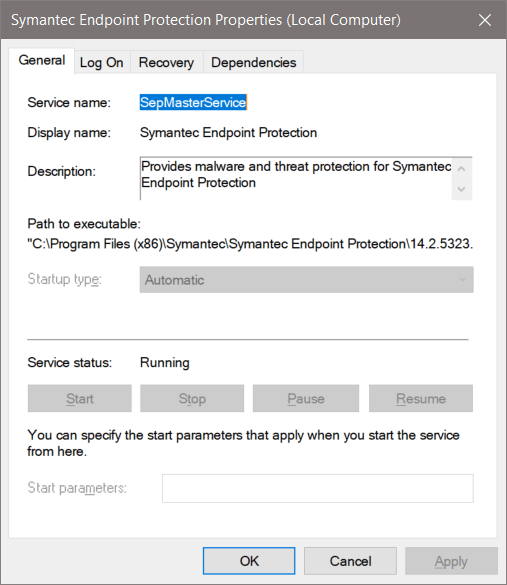
Nosotros can't stop Symantec Endpoint Protection service through Windows Services. Find out how to disable Symantec Endpoint Protection through the side by side steps.
Boot into condom style
Click on Windows Kickoff and search for msconfig. Click on System Configuration. Y'all can too start the program Run. Type msconfig and click on OK.
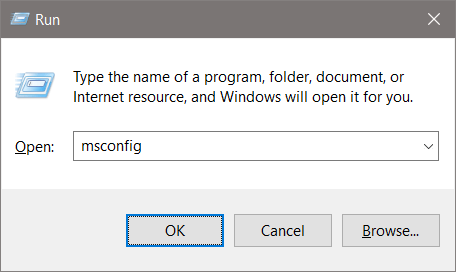
Select the tab Boot. In the section Kick options, enable Rubber boot. Click on OK.

Practice you lot have Bitlocker enabled? If yes, you will get a message. Click on Yeah.
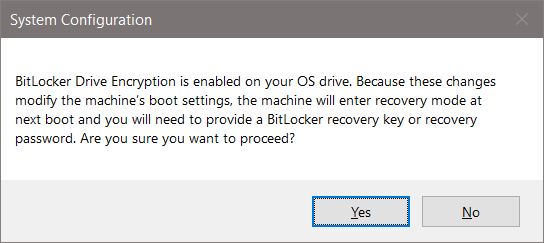
Click on Restart.
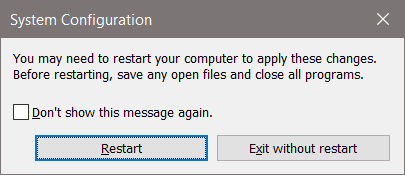
It volition boot your machine into safe manner. Sign in after a reboot.
Disable Symantec Endpoint Protection (SEP) through Registry Editor
Nosotros will disable Symantec Endpoint Protection through the Registry Editor. Click Windows Outset and search for regedit. You can also start the programme Run. Type regedit and click on OK.
Go to the following path:
[HKEY_LOCAL_MACHINE\SYSTEM\ControlSet001\services\SepMasterService] 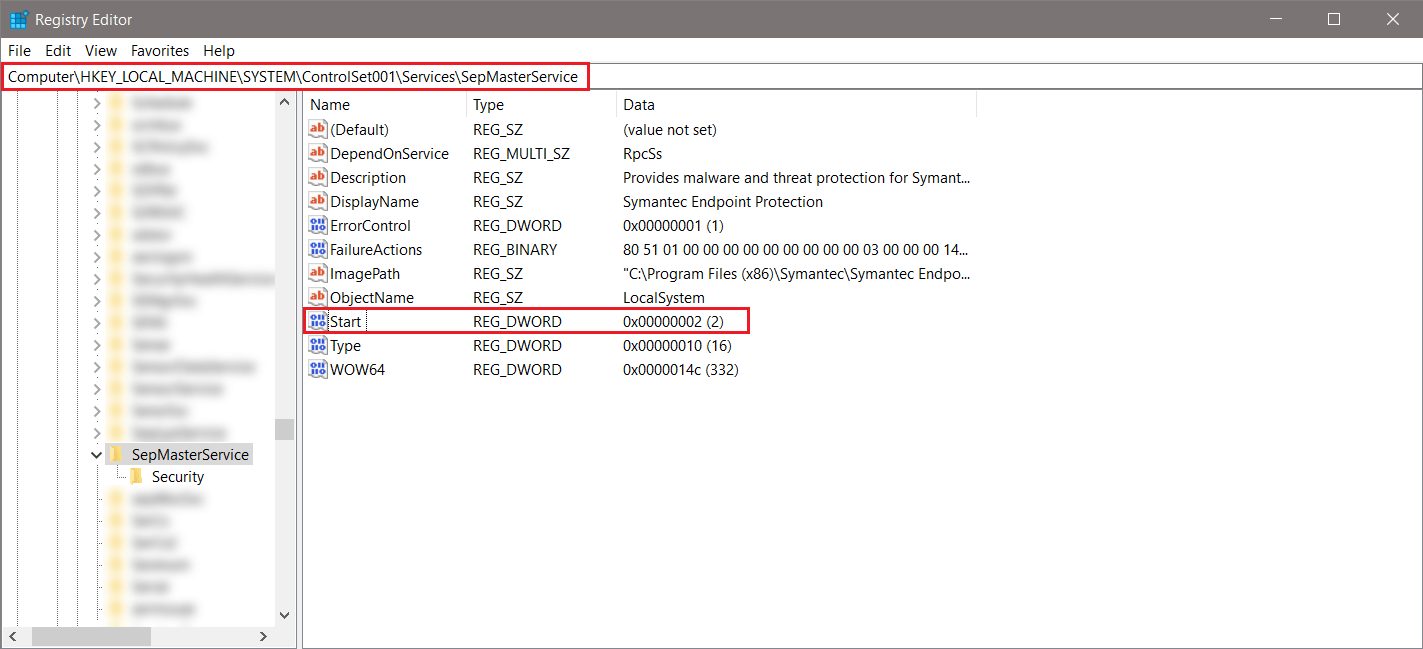
Edit the Get-go value data to 3 and click on OK.
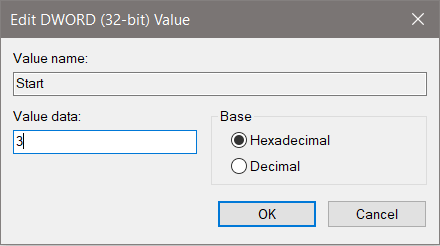
Your screen should evidence the post-obit.
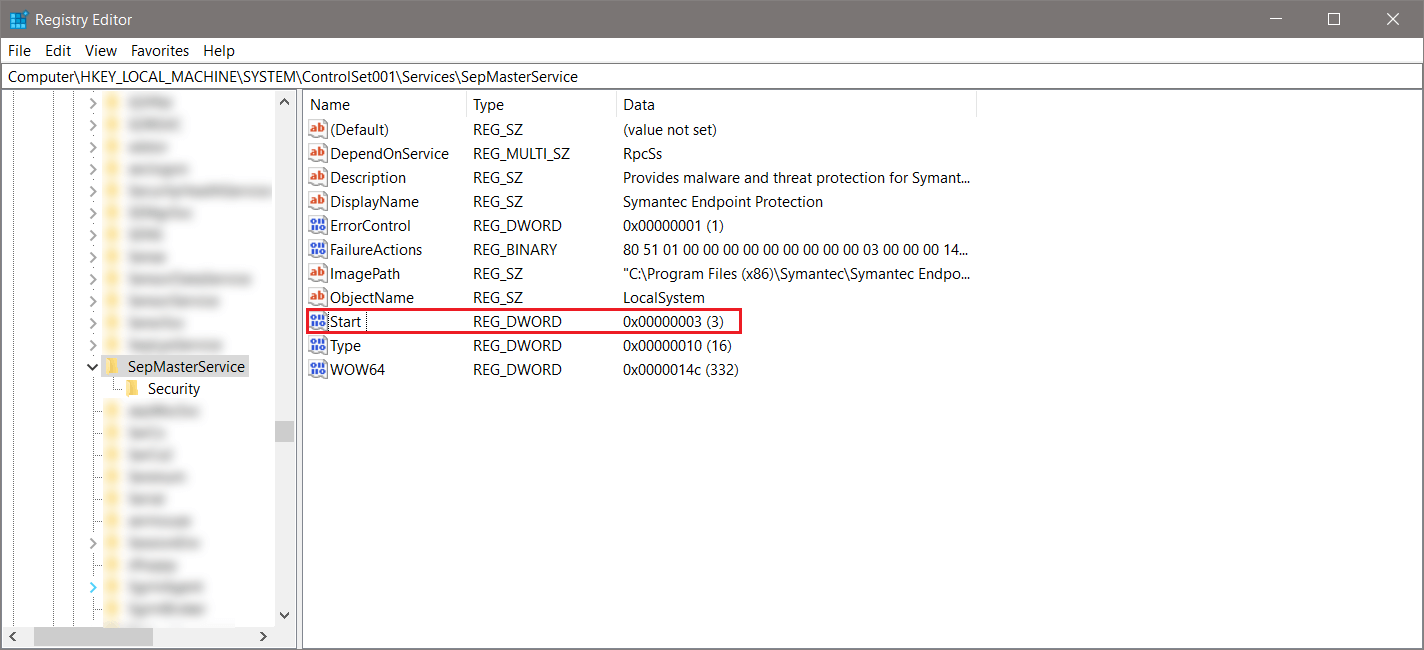
Registry values
Each value stands for the following:
- ii = Automatic
- 3 = Transmission
- 4 = Disabled
The next step is to quit safety boot and boot to the normal mode.
Boot to normal
Click on Windows Beginning and search for msconfig. Click on Arrangement Configuration. You can also outset the program Run. Type msconfig and click on OK.
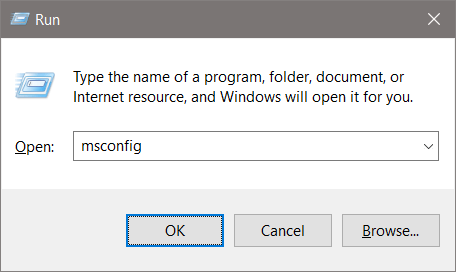
Select the Normal startup. Click on OK.
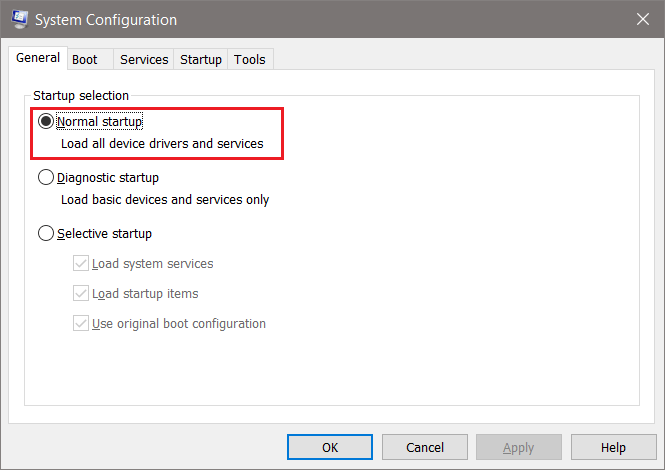
Do you accept Bitlocker enabled? If yep, you volition get a bulletin. Click on Yes.
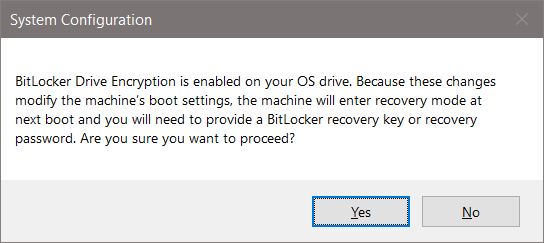
Click on Restart.
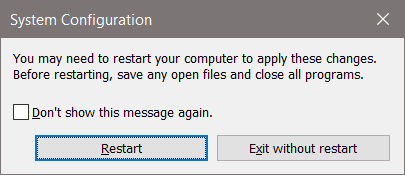
It will kicking your machine into normal style. Sign in later a reboot.
Result of Symantec Endpoint Protection (SEP)
Verify the outcome. Start Windows Services and search for Symantec Endpoint Protection. Symantec Endpoint Protection service is stopped.
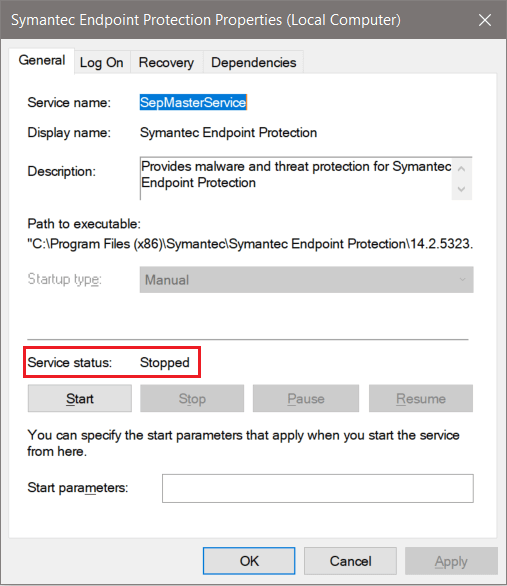
Browse to the application with the false positive. You will not get a notification from Symantec Endpoint Protection. Start the application that you desire to install. Mission accomplished. Don't forget to modify the start value to ii to keep yourself protected against threats.
Keep reading: Turn off Windows Defender in Windows x permanently »
Conclusion
In this article, you learned how to disable Symantec Endpoint Protection on a machine. Yous must change the start value back after you finished with your work.
Did you enjoy this article? Y'all may also similar Move mailbox from Exchange Online to on-premises. Don't forget to follow u.s. and share this article.
Source: https://www.alitajran.com/disable-symantec-endpoint-protection-sep/
Posted by: santosbegges47.blogspot.com

0 Response to "How To Stop Symantec Endpoint Protection In Windows 10"
Post a Comment